The Premium POS Module for POS Pizza gives operators full control over their desired POS experience. You design the workflow. You design the user interface. You decide what features are available. You can set the size, shape, function, wording, font, colors, icon, position and more for each button that you create on a page. Each page can hold up to 49 buttons, and you have 255 button pages to work with. There are over 40 individual functions that can be assigned to buttons as you design your system. A full list of these functions can be found below, but buttons can do all kinds of tasks from showing reports, printing receipts, opening the cash drawer, adding menu items, and navigating to other pages of buttons.
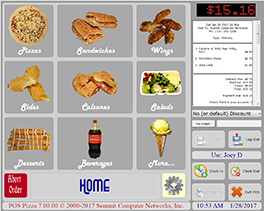 Premium POS Module |
 Premium POS Module |
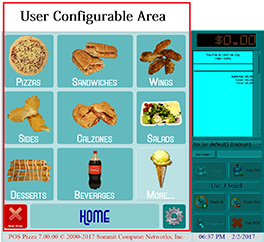 Configurable Button Area |
 Fixed Button Area |
| Labels don't do anything and are only used to label your pages or sections | |
| Label with 3D sunken appearance | |
| Label that looks like a button. Note: Fonts on labels add a 3D look so they look a little thicker and like they're stamped into the label surface. | |
| When clicked, another button page is loaded. Most other functions can also set a page to go to after their function has been performed. This is especially handy when adding items to return you to the main page showing the list of categories etc. | |
| Adds a specific inventory item to the order. Item, quantity, and edit locking are configurable with each button using this function. | |
| Adds a pre-selected group (or special) to the order. The group is assigned to the button when this function is selected. | |
| Adds a group (or special) to the order, which the cashier chooses from a list. | |
| Adds a non-inventory item to the order. This item is configured with the button. The description, cost, and taxes that apply are saved with the button. | |
| Adds a non-inventory item to the order. The cashier gets to type in the description, set the cost and sales taxable. | |
| Prompts for a customer, and then sets the type to Delivery if the customer who was chosen is within the allowed delivery area. | |
| Prompts for a customer, and sets the order type to carryout. | |
| Sets the type to carryout, and clears any customer information to walk-in or no customer. You can optionally pre-assign a default customer name with the button using this function as well. | |
| Prompts for a customer, and sets the order type to dine in. | |
| Sets the type to dine in, and clears any customer information to walk-in or no customer. You can optionally pre-assign a default customer name with the button using this function as well. For dine-in orders you could also put a table name or number in this field too. | |
| Sets the type to carryout, does not change current customer selection (if any). | |
| Sets the type to dine in, does not change current customer selection (if any). | |
| Selects a customer and assigns them to the current order. The order-type is not changed, unless the type is delivery and the selected customer is outside of the designated delivery area. | |
| Removes customer info from the current order and sets it to a walk-in type. If the order type is delivery, the type will be changed to unselected. Carryout and Dine-in types will not be changed. | |
| Shows information about the currently loaded customer, and allows you to view and duplicate any order from their past order history. Duplicate order only works if no items are on the current order. | |
| Saves the current order to the database, prints receipts, and sends items to make-lines. A new empty order is created immediately afterward. | |
| Shows a list of orders where payment has not yet been received allowing the cashier to choose an order to settle. Settling an order does not effect the currently loaded order. You can work on one order, settle another, and then continue working on your original order. | |
| Shows a list of orders that the current cashier has rights to void. You can void an order without effecting your currently loaded order. You can work on one order, void another, and then continue working on your original order. | |
| Shows a list of orders that the current cashier has rights to edit. Will replace any current order that is being worked on. This function will warn the user of this, and prompt whether or not to continue loading. | |
| Allows the customer to make a payment on his or her tab or in-house account. Adds a payment to the current order. | |
| Adds a gift card purchase to the order, and activates the gift card after the sale (if applicable). | |
| If activation after payment failed, then use this function to activate the card after payment has been settled. | |
| View information about a specific gift card (balance, expiration). | |
| Issue a credit to a customer. | |
| Use for paid out or paid in on the current drawer. | |
| Opens the cash drawer (No Sale). | |
| Reprint a receipt from a previous order. | |
| Allows adding a tip, or reprinting credit card slip when using an integrated card processing module. | |
| Displays configured quick reports according to Cashier's rights. | |
| Opens the current station's shift. | |
| Closes the current station's shift. | |
| Launches the customer editor for the currently loaded customer. | |
| Show a map from the store's location to the customer's location. Works only when a customer with proper address info is loaded. | |
| Launches any external application or goes to a website. | |
| Launches the POS Pizza Management Tool. | |
| Launches the Driver Dispatch Module in CS versions | |
| Assigns a delivery driver to a currently saved order. This is not needed if you use the driver dispatch console in the CS version. | |
| Shows all information about delivery orders in-store, and out for delivery including the drivers who are delivering them, time out, and order content. This only works for people who are using the driver dispatch module, and is not available in the [SA] version. | |
| Changes the current order to a delivery order provided that a) a customer account is loaded and b) that customer is located within the currently configured delivery area. | |
| Changes the current order to a delivery. If no customer is currently assigned, then you will be prompted for a customer. If the current customer has incomplete address info or is outside of the currently defined delivery area, then you will be prompted to edit the customer to update this, or the order-type will revert back to what it was beforehand. | |
| Adds a discount or a surcharge to the entire order. Positive values are treated as a discount, and negative values are treated as a surcharge. Discounts will be applied to all items that are not restricted from being discounted. Surcharges will apply to all items on the order. | |
| Add a discount to the last item added to the order. This only works if the last item on the order does not have a negative price (another discount or coupon), and if the last item is not restricted from having discounts applied. | |
| Toggle between customer's primary and alternate address for delivery orders. | |
| Allows any cashier to edit the customer's alternate address, and then selects this address (if it is within the designated delivery area) for the delivery address on delivery orders. | |
| Prints a specific custom report for a given button. |
Below are some sample screens from some layouts that we have either created in-house or have made available via templates
which can be found in our free Premium POS Profile Tool.
A quick tutorial on building a layout can be found by clicking here. This
tutorial guide also gets installed with POS Pizza whenever the install documentation AND install Premium POS Module options are chosen in the
installer.